
Are you a customer? Access your all-new portal by clicking here to login.
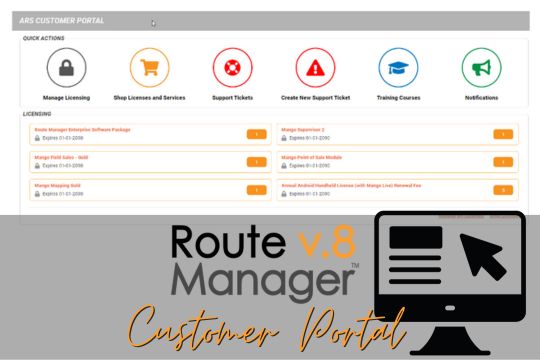
The Customer Portal is a useful tool to manage your current tickets with ARS and send ticket information updates. Some other useful things you can do is request a training, purchase licenses, view online training courses and more!
All users listed as an employee of your company in CORE will have the ability to request access to the Portal through our Support Team.
Currently, access can only be granted by an ARS employee, so please send all requests to Support@AdvantageRoute.com
Note: The Customer Portal is available to both V7 and V8 users, however, V7 users will notice some restrictions within the portal. It is highly recommended that you update to V8 to have access to all features.
The Customer Portal Homepage will give you detailed information regarding your account.
There will be “Quick Action” icons that you can use to process the following requests:
You will also notice that detailed Licensing Information will be listed with expiration dates.
Further down the Home Page you will notice fields giving you information on the following items:
The Side Menu will list different options you can access through the Customer Portal. Some of these options are also mentioned under the “Quick Actions” section on the Home Page.
On the Side Menu you will have the ability to access the following items:
The My Licenses option will show you all current licensing information.
You can click on the quantity to the right of this window and it will give you a pop up to see if you would like to be redirected to the licensing store.
The Purchase Services and Licensing option will take you to the online Store where you can add more licenses, purchase new ones or purchase hardware/products.
You will also be able to view license pricing as well.
The My Support Tickets option will give you access to all current and past tickets that have been created through you or ARS on the portal.
It will show you the Ticket Number, Ticket Title, Contact, Status, Resource and Queue.
You can click on any of these tickets to see additional information such as notes; time spent on the ticket; what was billed and what was offset; who the technician was (resource), as well as technician contact information.
If you look further down the window, you will also see related articles pertaining to the issue reported in the ticket. You can review these articles to see what steps/processes are recommended to correct the issue.
The Create New Support Ticket option will allow you to fill out a form to request assistance from a Support Technician.
It will automatically create a ticket and send you the ticket number information. It will also notify our office so a tech will be alerted to help you.
The Request Training option will allow you to fill out a form to request a training session with one of our Support Technicians. This is helpful if you have someone new in your office or want to start something new like inventory, equipment management or some other project.
Use the “Training” drop down field to select a standard training topic or input details in the notes for a more specified training.
Note: All training requests will be setup for a 1 HR session to go over the standard process to setup and use the module/feature. If you are looking for more detailed information or request a session longer than 1 hour, please indicate the information in the notes portion of the form. We will then reach out to you.
The My Courses option will give you access to our online tools used during your GoLive training with our New Customer Care team. There are video recordings as well as articles available from the standard training done when you first were setup with ARS.
The Mango Backup option will allow you to view all the backups taken. This module will help you feel confident that your data is backed up frequently. This will only be available to customers on our Cloud Server or that have purchased the Mango Backup Module.
The Usage option will allow you to view all routes that have been optimized by date. You can see what day was optimized, who ran the optimization, the route ID as well as the route request date to be optimized.
The Manage Account option will allow you to to view your CORE account information for our ARS staff. It will also allow you to add new contacts to the CORE account.
This is highly recommended for any new employees that you wish to give access to the Customer Portal.
If you are needing to update Account details such as address, office phone number, company name etc., please send the requests to our Support@AdvantageRoute.com email.
The Dashboard option will take you back to the Home Page.
This process can only be done by an ARS employee and requires that the individual sending the request is listed on the CORE account with an email address.
If you need help setting up your Customer Portal, please email Support@AdvantageRoute.com

Copyright © 2025 – All Rights Reserved – CLICK HERE to review our company privacy policy.